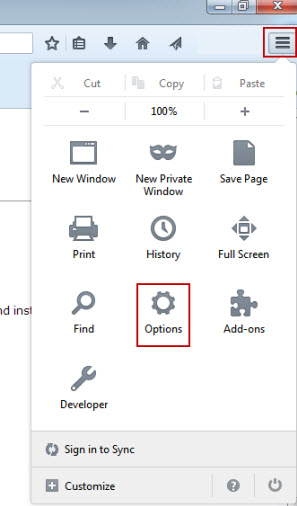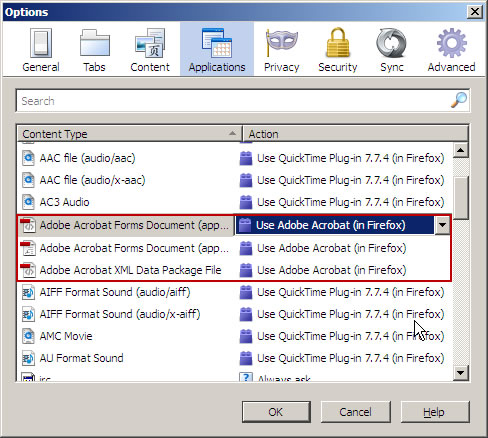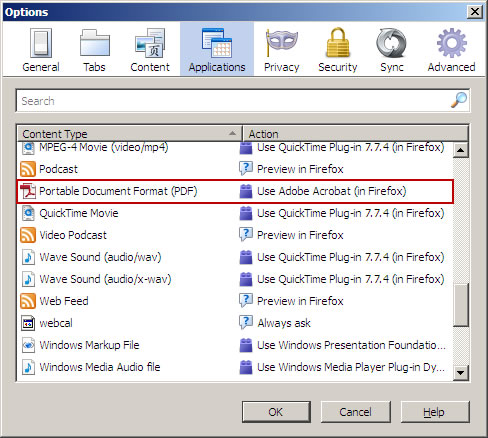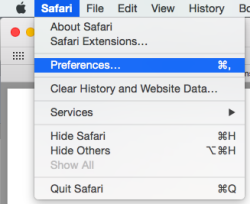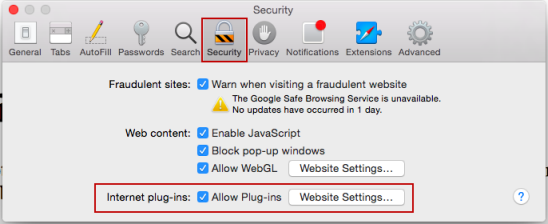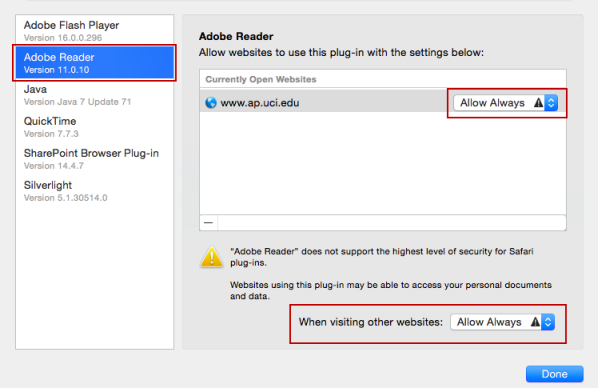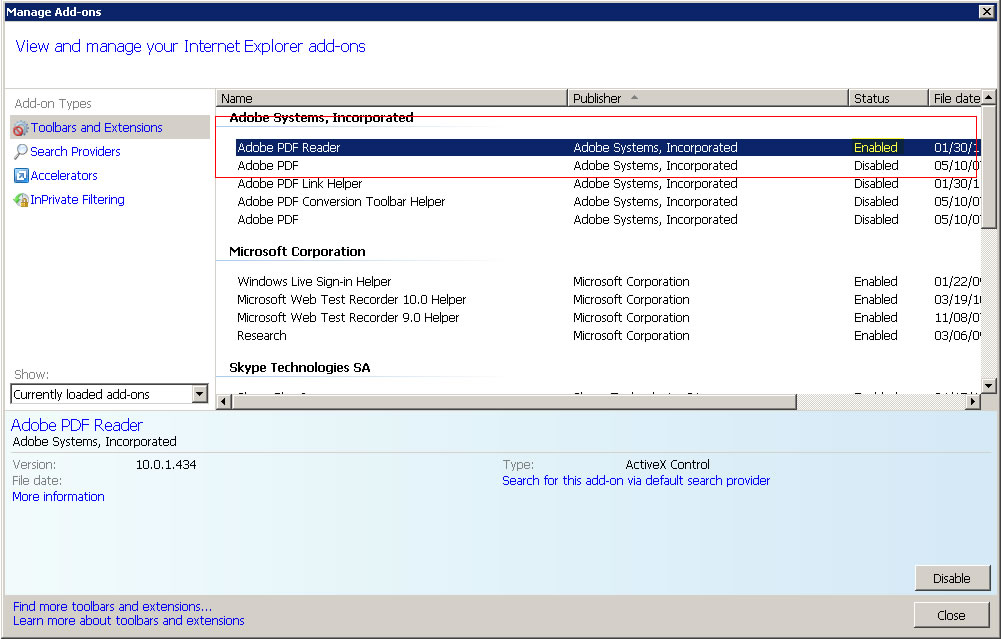If you’re trying to open a pdf form and encounter this error, please follow the steps below to correct this error.
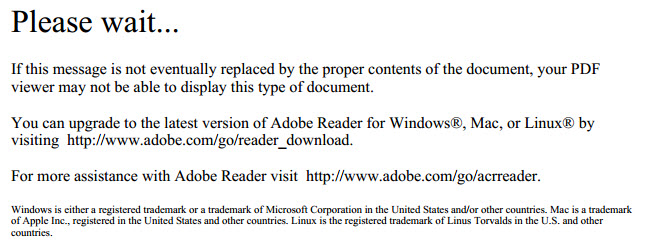
Solution
Please note — Academic Personnel forms are not compatible with cellphone and tablet browsers
- Make sure you have Adobe Reader installed. You can get a free version for download at http://www.adobe.com.
- Enable the Adobe Reader plugin in your browser. See instructions below for each browser.
- Contact us if you’re stilling having issues.
Mac
Firefox
Safari
Chrome
Internet Explorer
- Save the pdf form to your desktop
- Open up Adobe Reader
- Within Adobe Reader, open the file that you saved onto your desktop (if you just double click on the file on your desktop, the Mac will automatically open the file in “Preview”, opening it within Adobe Reader will bypass the default Mac application)
- Open Firefox
- Select Options from the global menu (in older versions, Options is located under the Tools menu)
- Click on the Applications icon
- Change the action of the four items (pictured) to “Use Adobe Acrobat (in Firefox).” If you don’t currently see the option to use Adobe Acrobat, you will need to go to http://www.adobe.com and download and install Adobe PDF Reader
- Open Safari
- Choose Preferences
- Click on the “Security” Tab, make sure the check box next to “Allow Plug-ins” is checked off then click on “Website Settings…” next to “Internet plug-ins:”
- In the new window that opens, select “Adobe Reader” from the list on the left (if you don’t currently see Adobe Reader, you will need to go to http://www.adobe.com and download and install Adobe Reader). Then select “Allow Always” next to “www.ap.uci.edu” (if you want to enable Adobe Reader for all websites, also change the settings for any other website listed on the right as well as the setting on the bottom right)
- Select “Done” then refresh your browser. The form should now be visible to you.
Unfortunately Google Chrome no longer supports opening pdf forms within the browser. You will need to download the pdf form onto your machine and use Adobe Acrobat Reader to open the form.
- Open the Chrome browser
- Right-click on the link to the form
- From the pop up menu, select “Save link as…”
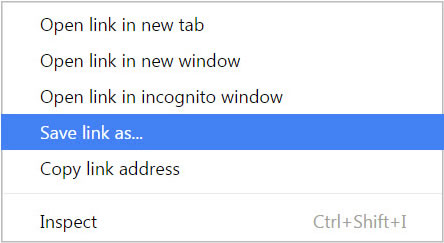
- Save the file to your computer, then use Adobe Acrobat Reader to open the document.
- Open Internet Explorer
- From the Tools menu, select Manage Add-ons
- Search for Adobe PDF Reader and make sure it is marked as Enabled. After you’ve enabled the plugin, close the window and refresh your browser. The pdf should now render correctly.
- If you don’t currently see Adobe PDF Reader, under Show, select All add-ons. If you still do not see Adobe PDF Reader, you will need to go to http://www.adobe.com and download and install Adobe PDF Reader